Software Guide, Reviews & Download for Windows OS
SoftGets provides Windows Latest News, how to articles & Free Software download.
SoftGets provides Windows Latest News, how to articles & Free Software download.
SoftGets provides Windows Latest News, how to articles & Free Software download.
Windows was released back in 2006. During the lifetime of Windows Vista, a total of three service packs were released. Vista Service Pack 2 (SP2) was released during Windows XP Sp3 and was released with an update for Windows Server 2008.
Inside the update, you will find all the drivers and security patches. In this service pack, you will find support for new hardware too.
Like any other Windows, an update pack was released for Windows Vista too. The update pack was released by Microsoft for software and hardware compatibility. In this update pack, you will find not only support for software and hardware but also an increase in security and performance.
Service Pack 2 was released with numerous security patches and 550+ patch fixes that make it even more stable. During the installation, you will find even update to fix bugs. Basically, it was one of the major reasons why Microsoft released these update packs to fix all the possible bugs on Windows.
SP2 or Service Pack 2 is a pack that comes in Windows executable file that compiles updates to resolve errors such as stability problems, security vulnerabilities, and performance errors.
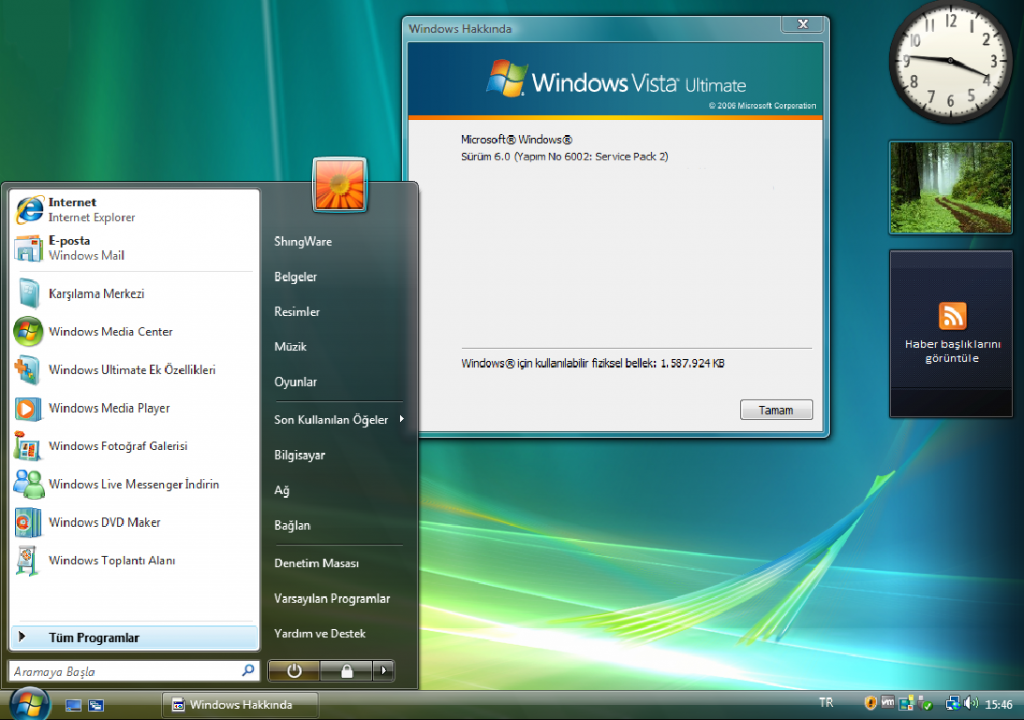
Windows Vista was released for manufacturing in 2006. The OS was generally available in January 2007. During Windows Vista, three service packs were released. The SP2 was released in June 2009. It was almost four months before the release of Windows 7. In addition to a number of security and other fixes, a number of new features have been added. In SP2, Microsoft added the following features:
Click to Download Windows Vista SP2 offline installer setup for your system. The Win Vista Service Pack 2 is valid for any Windows Vista edition 32-bit (x86) and 64-bit (x64) Operating Systems and for all languages. You can visit the Microsoft Catalog to download the updates manually or use the direct link to download the setup file.
Other than checking Settings and downloading updates for your Windows, you can either visit Microsoft Catalog or use the direct link. In Microsoft Catalog, you are going to navigate and search for the Windows Vista version.
Once found, you are going to select it and then download it. The catalog has a simple and straightforward interface and requires no guide. Just type your Windows Vista version, and search it in the search bar. Now select the version, then edition, and download it.
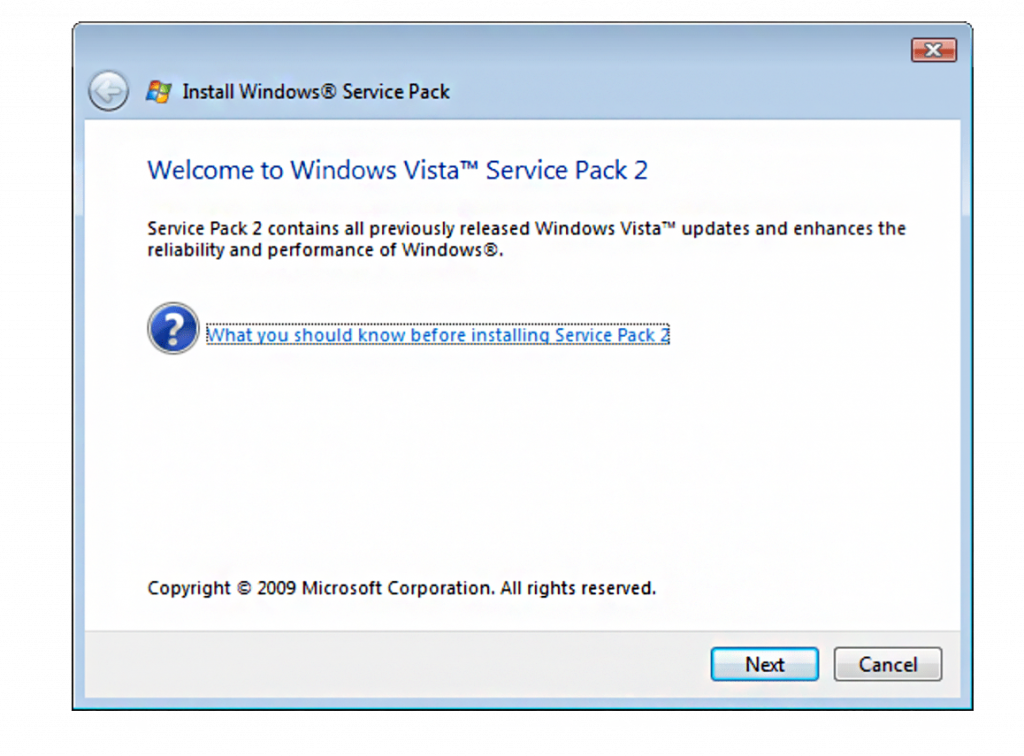
Installation of Service Pack on your Windows is quite easy. You will double-click on it and it will run. The installation will take place, and soon all the updates will be applied. So, what is the need for this section? Well, before you start you will need something to know and perform a few tasks.
The first thing will be to plug in your system to power. If you are using a portable system then connect it to power and make sure you use it for at least 1 hour.
During the installation and while the installation will be applied, your system will restart several times. So, don’t panic and leave your system to apply all the updates. The only thing that you can do is exit all applications on your system. This way, you won’t lose any data inside your application.
If you can’t use your hardware after the installation of an update then you are recommended to give your system a restart. Now you will install all the drivers of hardware that is not working and you have fixed this issue.
Create a backup of system files and personal files on a removable hard disk. This will prevent data loss in the future. Even though it is quite rare to lose data on installing update packs on Windows, still it is better to be safe than sorry.
Check for any pre-installations. If your Windows requires any additional update first then you are recommended to install it first. For this, you are going to Start > Control Panel > Windows Update. Here you will click on Check for updates; download then install it.
NOTE: Windows Vista Service Pack 1 (SP1) is a prerequisite for installing SP2 in Windows Vista. If you use Windows Update or the Automatic Update feature in Windows Vista, you will not be offered the option to install SP2 until you first install SP1.
For this, you are going to use the built-in options inside Windows. The options will download the SP2 and will later install it on your system. It is recommended to use this one instead of manually going and downloading the updated files.
This way, there won’t be any sort of version of the built number issue. The system will check for updates and while the system checks the update, it will also check for the Windows version. It will fetch the correct update files for you then you will download them.
Once all the files are downloaded then you will install them.
For installation, you will go to Start > Control Panel > Windows Update. Here you will check for Check for update and click on it. This will search and download all the updated files. After downloading them, you will install them. Your system will restart a few times and there you have it.
To download the update packs, you will go to Start > Computer > Properties. If you found Service Pack 2 in Windows Editions then this is the sign that you have installed it. Else, you should know that you haven’t installed SP2 on your Windows.
Like any other Service Pack update, the pack will be packed with numerous updates, bug fixes, and security patches. However; this one was released mainly to fix most of the bugs and system problems. Issues with Wireless devices such as Wi-Fi and Bluetooth were experienced by users. In this pack, these issues are fixed.
“Service Pack 2 (SP2) for Windows Vista and for Windows Server 2008 supports new kinds of hardware and emerging hardware standards. This service pack includes all the updates that have been delivered since Service Pack 1, and it simplifies deployment for consumers, developers, and IT professionals.”