Software Guide, Reviews & Download for Windows OS
SoftGets provides Windows Latest News, how to articles & Free Software download.
SoftGets provides Windows Latest News, how to articles & Free Software download.
SoftGets provides Windows Latest News, how to articles & Free Software download.
Microsoft released another version of Windows 10 in November 2021. It was the 12th major release of Windows 10 and was released with build 10.0.19044. In this version, Microsoft added new features such as EFLOW and Windows Hello. Not only these two applications but a number of other applications with fixes for bugs and security are made in this version. Here you are going to download Windows 10 21H2 ISO files in 32-bit and 64-bit for free.
Before you download the Windows, make sure that you have all the specs to run Windows. These are the minimum specs that you will need to run Windows 10. Try to have at least these or more specs to run Windows.
RAM: 2 GB for 64-bit and 1 GB for 32-bit is required. For better and improved performance, you are recommended to have 6 GB for 64-bit and 4 GB for 32-bit.
Storage: 20 GB is required for 64-bit and 16 GB is needed for 32-bit. It is recommended to have at least 100 GB for using Windows 10.
Graphics: your system should support 800×600 screen resolution with DirectX 9 and WDDM 1.0 or better.
Processor: Intel Xeon 3-22XX or Intel Celeron or better is required.
We have provided different ways to download Windows 10 21H2 for your PC. All the methods are valid and can be used to download the update. Even though the update is around 500 MB still you will find it around 5 GB in size. This can be due to the complete setup of Windows 10. You will mostly find the entire Windows 10 setup and not the update.
We are also providing the setup file of Windows 10 in the 21H2 version. this is a great way to get yourself a Windows 10 ISO file.
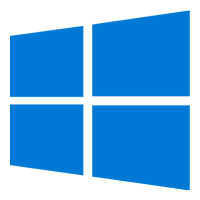
If you want to download just the update file, then you are going to use Settings. For this, you are going to Settings. There you will find Update & Security option; select it and you are now placed in Windows Update.
Click on Check for Updates and your Windows 10 will check your Windows version first. Once checked then will provide all the required update files. you are going to download and install it.

Windows Media Creation tool is a great way to access Windows files. you can use the tool to download Windows 10 21H2 update on your system. For this, you are going to download the tool first. Double click on the setup.exe file.
This will run the tool and now you are going to download the Windows Update.
First, you will accept Microsoft License Agreement.
Then you are either selecting the Upgrade option or Create Installation Media (USB or DVD). If you are already using Windows 10 then the tool will check for any update files.
Else users who are using earlier versions of Windows will upgrade their Windows.
Now users who have selected Create Installation Media (USB or DVD), will need to insert their USB. The USB will be used to create a bootable USB of Windows 10.
Select the Language, Edition, and Architecture of your Windows 10 to create a bootable USB. then the tool will begin to download the Windows. Once download it will be burned on USB.
Here you will restart your system and install the latest version of Windows 10.
This is another method where you can download Windows 10. For this one, you are going to visit the Microsoft Official page. Unlike the previous version of Windows 10, you won’t find direct links to download Windows.
Instead, you will be provided links to download Windows by the Media Creation tool. There is no other method to download from the Microsoft server directly. The only option provided to users is the Media Creation tool.
The only way to download Windows 10 without the Media Creation tool is to join the Windows Insider program or get it through the Volume license service.
Since volume license service is recommended for enterprises or big corporates, this might not be a suitable option.
To update your Windows 10 to 21H2 is a choice that you have to make. You are able to run your Windows without experiencing any sort of issue, even if you don’t install the update. However; you are recommended to install the update 21h2 on your Windows. As these updates will fix most bugs, and security issues and also adds new features.
21H2 update was released for Windows 10 on November 16, 2021. The update was the 12th major release of updates in Windows 10. It was released with build 10.0.19044 and was around 500 MB in size. As we mentioned above, you will most likely find it around 5 GB. This is caused, by the update provided with the entire Windows 10.
Here are some of the major feature updates made in 21H2. Let’s know more about this version of Windows 10.
Now for installation, we will need to make sure what you are having. If you have downloaded the updated files of Windows, then you will install it directly.
Users who have used Settings and downloaded the update files. They will need to restart their system and while restarting, their system will automatically install the updates.
For those who have created a bootable USB of Window with the latest updates, they will need to insert the USB; restart their system. Now, will boot the USB and perform the installation.
There is the option to either perform a clean installation or to upgrade your system. These two options are valid and can be used. Upgrade your system and restart again. Now you have successfully installed the Windows Updates.
If you are confused about which one to use. Then you are recommended to use Settings for updating your system. Windows Updates from Settings will download the updates only and don’t require any additional procedure to be performed.
You will download the files first and then will install them. The installation might take some time, but rest assured this is the best option. If you can’t find the update in Settings, then you are recommended to wait a while.
As there are moments when all the users are updating their system at once. This can put a lot of strain on the Microsoft server. By waiting for a while, you will be able to download the updated files of Windows.