Software Guide, Reviews & Download for Windows OS
SoftGets provides Windows Latest News, how to articles & Free Software download.
SoftGets provides Windows Latest News, how to articles & Free Software download.
SoftGets provides Windows Latest News, how to articles & Free Software download.
1909 is the 8th major release by Microsoft in Windows 10. The update was released as a cumulative update. The update was released back at end of October 2019 and the start of November 2019. It was released with the code name Windows 10 19H2 and was quite small in size. So, here you are going to download Windows 10 1903, and 1909 ISO files.
Codename: Windows 10 19H2 (19H2 means this update is released in the second half of the year 2019)
Version: 1909 (means this version is available on the 9th month (September) of 2019)
Build: 18363.418 (According to the latest Microsoft Windows blog)
Release date: End of October 2019 or Start of November 2019
Kernel: WinNT 10.0
Architecture: ARM64, x64, x86
Languages: Available in 35+ languages
SKU: Education, Enterprise, Home, Pro (The N, KN, and Chinese editions are also included).
Price: This update is free for all users who are already using Windows 10.
The update was released as the 8th major released and was around 180 KB in size. You can find and download the update using Settings. However; if you want it in an ISO file then it will be around 5 GB in size.
1909 (build 18363) was released in November of 2019 and was a mid-release. Nor it was released right at the end or at the beginning.
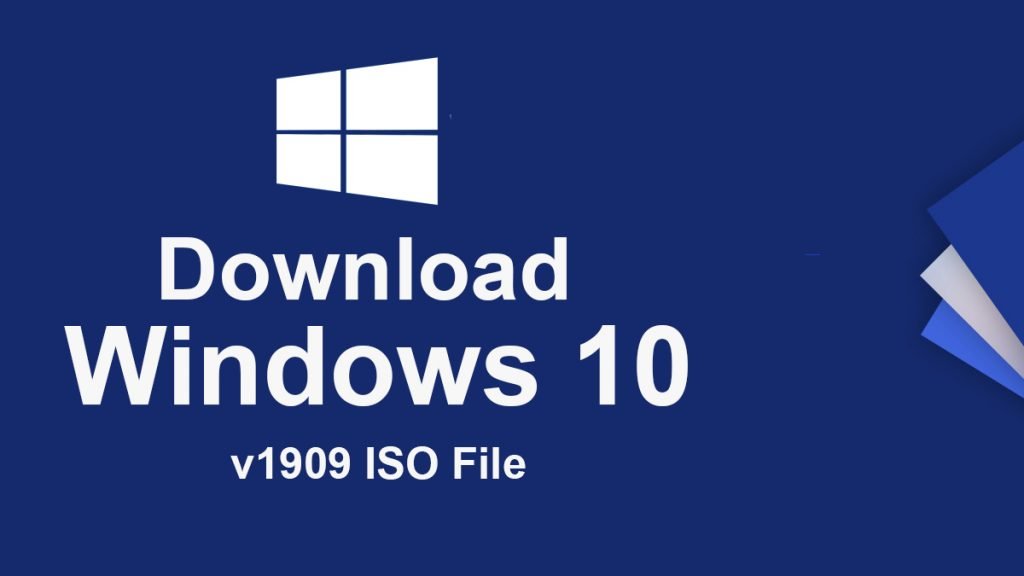
For downloading the update, you are going to use Windows Update on your Windows 10. This is a great way to download only the update. As using any third-party application or site, you will be compelled to download other Windows files too.
This can make the size of Windows large. So, to download Windows 10 v1909, you are going to apply these steps. Start button > Settings > Update & Security > Windows Update > Check for updates.
Here your system will check for any update; select the update that appeared on your screen. Now download and perform the installation of Windows update files. After the search for Windows files, you will probably find November 2019 Update on your screen.
For the installation, you will click on Download and Install Now.
Here are some direct links that provide the ISO file of Windows 10. Each of the links provides a different version of Windows 10, so chose the version carefully. Download the ISO file then you can use it to create a bootable USB or to perform a clean installation of Windows.
You can use this method if you want to upgrade or install Windows 10. However; if you have already installed Windows on your system then you are recommended to use the other methods.
With Windows Update Assistant, you will be able to download all the required updates on your windows. Download the tool from officials then you will run it. Since the tool doesn’t require any sort of installation, you are going to use it directly.
Now the tool will check your system version and then will search for updates. Soon, you will see the Windows 10 November 2019 version 1909 update. Select the update and download it.
Once the update is downloaded then you will install it. After the installation, you will reboot your system. This reboot will apply the updates, now you have Windows 10 1909.
Media Creation Tool is another way to download updates. Microsoft Media Creation tool is a powerful tool that can download both Windows 10 and Windows 11. You can even use it to burn any ISO file on a USB.
Download the tool and run it. Like Update Assistant, the Media Creation tool doesn’t require any sort of installation. Run it and you will see a window.
Here you will need to navigate through and download the updates. Likewise, there is also the option to download the latest version of Windows. After downloading, you will install it on your PC.
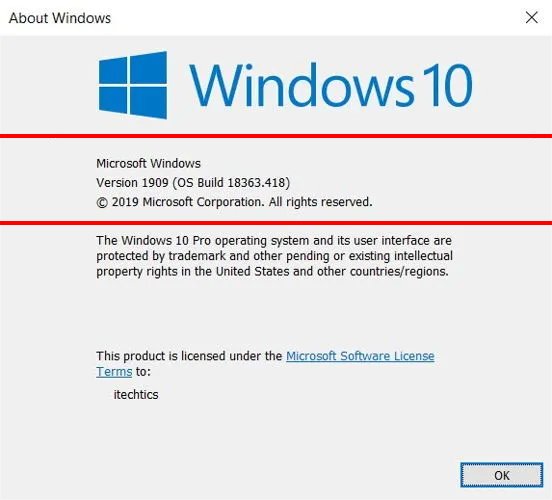
Microsoft is offering pre-release support for 19H2 offered to Windows Insider Program for Business (WIP4Biz) customers who face blocking issues that prevent them from feature evaluation or device use.
Windows containers require matched host and container versions. This restricts customers and limits Windows containers from supporting mixed-version container pod scenarios This update includes 5 fixes to address this and allow the host to run down-level containers on up-level for process (Argon) isolation.
A fix to allow OEMs to reduce the inking latency based on the hardware capabilities of their devices rather than being stuck with latency selected on typical hardware configuration by the OS.
Key-rolling or Key-rotation feature enables secure rolling of Recovery passwords on MDM-managed AAD devices upon on-demand request from Microsoft Intune/MDM tools or every time a recovery password is used to unlock the BitLocker protected drive. This feature will help prevent accidental recovery password disclosure as part of manual BitLocker drive unlock by users.
A change to enable third-party digital assistants to voice activate above the Lock screen.
You can now quickly create an event straight from the Calendar flyout on the Taskbar. Just select the date and time at the lower right corner of the Taskbar to open the Calendar flyout and pick your desired date and start typing in the text box–you’ll now see inline options to set a time and location.
The navigation pane on the Start menu now expands when you hover over it with your mouse to better inform where clicking goes.
Microsoft has added friendly images to show what is meant by “banner” and “Action Center” when adjusting the notifications on apps in order to make these settings more approachable and understandable.
Notifications settings under Settings > System > Notifications will now default to sorting notification senders by most recently shown notification, rather than sender name. This makes it easier to find and configure frequent and recent senders. We have also added a setting to turn off playing sound when notifications appear.
Microsoft now shows the options to configure and turn off notifications from an app/website right on the notification, both as a banner and in Action Center.
Microsoft has added a “Manage notifications” button to the top of the Action Center that launches the main “Notifications & actions” Settings page.
Microsoft has added additional debugging capabilities for newer Intel processors. This is only relevant for hardware manufacturers.
Microsoft has made general battery life and power efficiency improvements for PCs with certain processors.
A CPU may have multiple “favored” cores (logical processors of the highest available scheduling class). To provide better performance and reliability, we have implemented a rotation policy that distributes work more fairly among these favored cores.
Microsoft has enabled Windows Defender Credential Guard for ARM64 devices for additional protection against credential theft for enterprises deploying ARM64 devices in their organizations.
Microsoft has enabled the ability for enterprises to supplement the Windows 10 in S Mode policy to allow traditional Win32 (desktop) apps from Microsoft Intune.
Microsoft has updated the search box in File Explorer to now be powered by Windows Search. This change will help integrate your OneDrive content online with the traditional indexed results.
Microsoft has added the ability for Narrator and other assistive technologies to read and learn where the FN key is located on keyboards and what state it is in (locked versus unlocked).
As we mentioned before, the update is a cumulative or service pack update. If you have downloaded it from Setting then you will click on the Install button to perform the installation. A reboot will be required and you have the latest version of Windows.
However; if you have an ISO file then you will need to burn it on a USB. Once the ISO file is burned, you can either perform a clean installation or upgrade your Windows.
No matter which one you choose, you are going to insert the USB. Boot the setup file and then perform the installation.
The only difference between an Upgrade and a clean installation will be to select options while installing it.
To clean install, you will need to select the Custom option instead of Upgrade. And make sure that the disk you have selected for installation is not MBR. Your disk should be GPT, as almost all new OS supports GPT, not MBR.
By any chance, if you have MBR then you are recommended to change it. Then you will install Windows 10 on your system.
It is officially announced that Windows 10 v1909 will reach its end of life on December 8, 2020. And by the 10th of May, 2022, v1909 across all editions of Windows 10 will be no longer supported. So, it is best to upgrade your Windows to a newer version, before 2022.
1909 is one of the updates in Windows 10. If you have not installed this version of Windows 10 then you are recommended to download and install it. However; if you have already installed it then you will need to download the latest updates of Windows (like Windows 10 21H1 ISO – May 2021 Update (build 19043)).
As new updates will increase the performance and stability of your Windows that also includes tons of bug fixes.

We provide setup free from Spyware & viruses for free. With SoftGets, you will get Windows 10 full version, pre-activated, Untouched, Bootable ISO files with Genuine License Installer and Activator.