Software Guide, Reviews & Download for Windows OS
SoftGets provides Windows Latest News, how to articles & Free Software download.
SoftGets provides Windows Latest News, how to articles & Free Software download.
SoftGets provides Windows Latest News, how to articles & Free Software download.
Windows 8 is the most innovative version of the Windows OS series. Back on 17 October 2013, Windows 8 was released for the users. The release of Windows 8 took the internet by storm, due to numerous changes and innovations in OS.
Microsoft has changed the Windows OS entirely. Now the Start menu has a separate window, with tons of new applications. You have the option to fully customize your Windows Start menu.
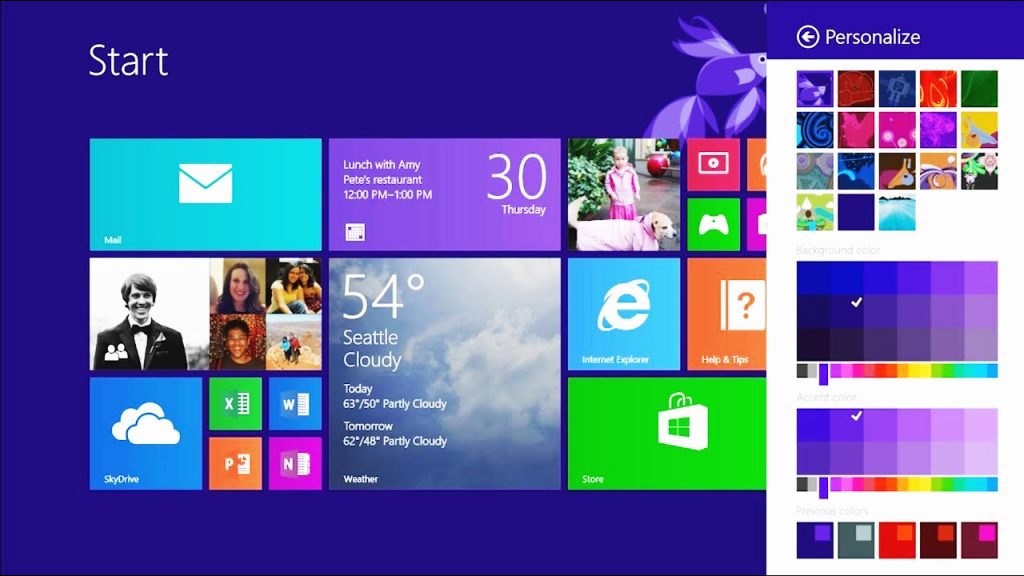
In the Start menu, won’t just find different applications but also shortcuts. Improvements were made from interface to performance, icons were changed in addition to numerous new built-in applications.
Windows 8 was released for production on 27 August 2013 and was publicly available for users on 17, 2013.
The OS supports 32-bit and 64-bit systems. They have also added the touch screen support. For improving the experience for users with touch screens, Microsoft has added a new mode called “Tablet Mode”.
Enabling this mode will change your Windows into something lookalike of a tablet. You can easily navigate and use the entire OS without using a mouse or keyboard. There was also an addition for Xbox integration.
Now you can access the games and Microsoft account on both Windows 8 and Xbox. This is quite handy for gamers to play the same games on different platforms without losing progress.
Remote Desktop was also added to access computers from remote places.
Windows 8 was released with numerous new features. And the biggest one was the Start menu. However; due to this certain change, many Windows users felt unusual. Unlike previous versions of Windows OS, Windows 8 was totally new.
This unfamiliarity made most of the users downgrade to Windows 7 again. Like this, there were tons of other features that were not liked by the users.
To make things easier for users, Microsoft has made a major upgrade to Windows 8 and named it Windows 8.1. Now with Windows 8.1, you have the option of having things like Windows 7 or Windows 8.
To make it short, Microsoft released a major upgrade for more customization options with brand new features.
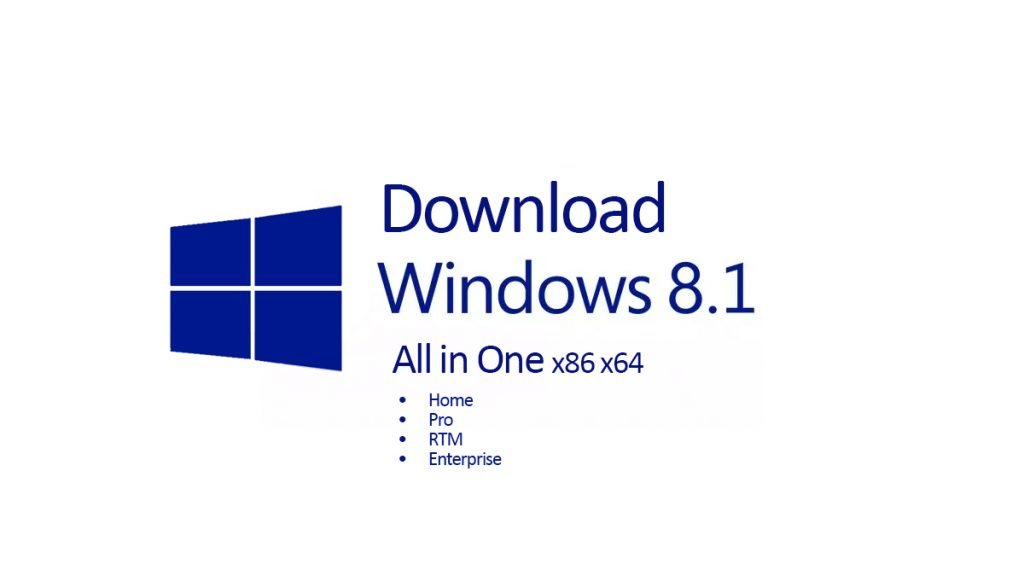
Here is the all-in-one Windows 8.1 standalone offline installer in ISO for download. The setup is untouched and provided directly by Microsoft. You can also find the setup on torrent sites and here for free. We would recommend downloading the Windows 8.1 with a fast and stable internet connection. As the file size is around 5.5 GB in size and any internet connection error can make you start the downloading from the start.
You can also the same setup file of Microsoft Windows 8.1 to create a bootable USB or to perform a clean installation on a PC. It is compatible with 32-bit and 64-bit systems.
There are no restrictions for any platforms, as you can use it to perform the installation on a PC or Laptop. Exact same setup can be also used for virtualization too.
Not only with this setup, you will be able to experience great performance and stability with tons of features but also get all editions of Windows 8.1.
Use the link above to download Windows 8.1 All in one ISO file which includes all possible editions of Windows 8.1.
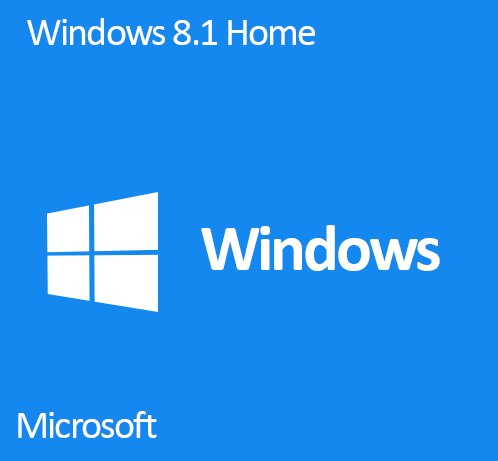
Windows 8.1 Home
This one is the most basic and simple edition of Windows 8.1. You will find this edition light-weighted, friendly and appealing. In this edition, you will find all the necessary day-to-day tools and applications. The home edition was developed for home users.
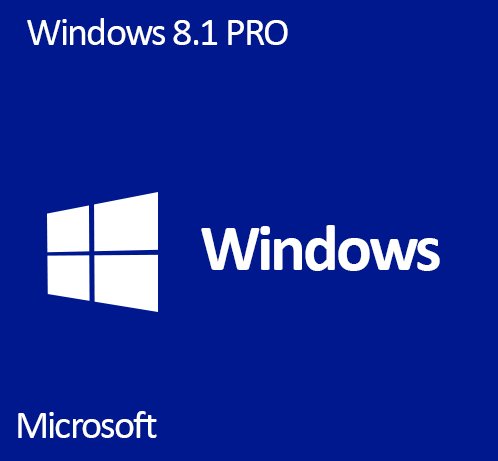
Windows 8.1 Pro
Microsoft Windows 8.1 Pro is the best edition of Windows 8.1. This edition includes tons of new features and tools. As compared to the Home edition, you will find a lot of features in Pro. Pro edition was developed to target IT pros and their advisors. The audience of Windows 8.1 Pro was professional users working on projects. Like the Home edition, Pro was also available as a single license based.
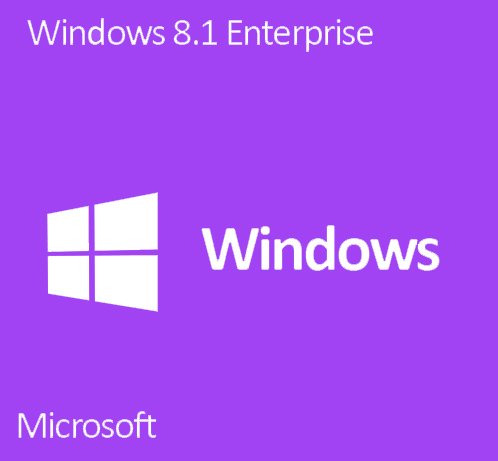
Windows 8.1 Enterprise
Enterprise is for big corporates or companies. This edition is provided volume-based which means you will need to buy a license according to your company size and use it. The Enterprise edition includes all the features and tool both Home and Pro has. However; you can also get additional support and tool in the Enterprise edition.
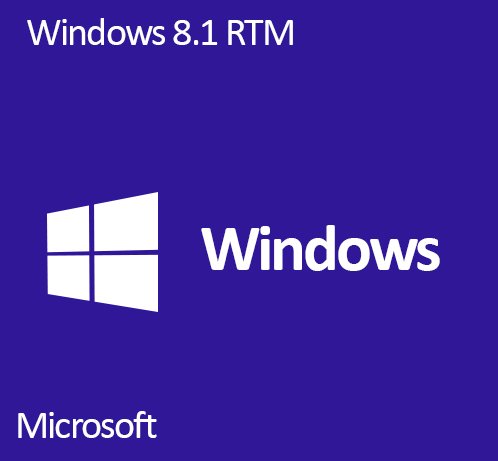
Windows 8.1 RTM
While releasing Windows 8, Microsoft released another edition which was quite odd. The edition was named RTM and was focused on mobile phones. Users will remember this edition after they hear Nokia Lumia. RTM was released as an OS on the Lumia series.
Installing Windows 8.1 on a PC is the same as any other Windows OS. You are going to use either Media Creation Tool or download the Windows 8.1 All in one. Then you will create a bootable USB.
If you are using the Media Creation tool then you won’t need any third-party tool, as the app has a built-in option to burn Windows 8.1. However; if you have downloaded the ISO file then you will need a third-party application such as Rufus to create a bootable USB.
Insert your USB into your system and create a bootable USB. Make sure that you have backed up all the data on your USB, as you will format the USB while making it bootable.
You are also required to create a backup of your files on your system. As there is the possibility of losing files while installing Windows.
Start the operation by inserting your bootable USB into your PC. Restart your PC and boot the USB.
Perform the installation of Windows 8.1 on your PC. Since the installation phases have straightforward navigation and require no further guide, we will leave that for you. After installation got completed, eject the USB and enjoy your Microsoft Windows 8.1.
You will need the following specs to run Windows 8.1 on your system.
Intel Core 2 Duo or later is required as the processor.
2 GB RAM is required as a minimum and 4 GB for better performance.
A total of 16 GB of free storage is required too. However; for installing any additional applications on your PC, you are compelled to have more storage.

If you are using Windows 8 and want to upgrade to Windows 8.1 then you can either use Microsoft App Store or have a Windows 8.1 DVD. The same task can be also performed with the ISO file too.
Begin by visiting the Microsoft App Store and searching for Windows 8.1. Select Windows 8.1 and begin downloading it. After the download of Windows 8.1 got completed then you will perform the installation.
From here on the installation is almost the same as installing Windows 8. Continue the phases one by one and soon you have installed Windows 8.1 on your PC.
What if you have downloaded Windows 8.1 ISO file? Well, you are going to burn it on a USB and then perform the installation. However; instead of choosing clean installation, you will select the Upgrade option. If you want a shortcut then you can just download the update and perform the installation to go from Windows 8 to Windows 8.1
To download Microsoft Windows 8.1 in a standalone offline installer, you can visit Softgets. Here you will download Windows 8.1 All in One (that includes all editions) in an untouched DVD setup file from the Microsoft server. You can download the 5.5 GB file and then perform a clean installation. Since the setup is from Microsoft, there won’t be any security risks that can cause damage to your system.